Power BI Online is not capable of importing Microsoft Access Database file (both mdb and accdb). To use MS Access DB as a datasource to conduct analysis, we should have to use Power BI Desktop first.

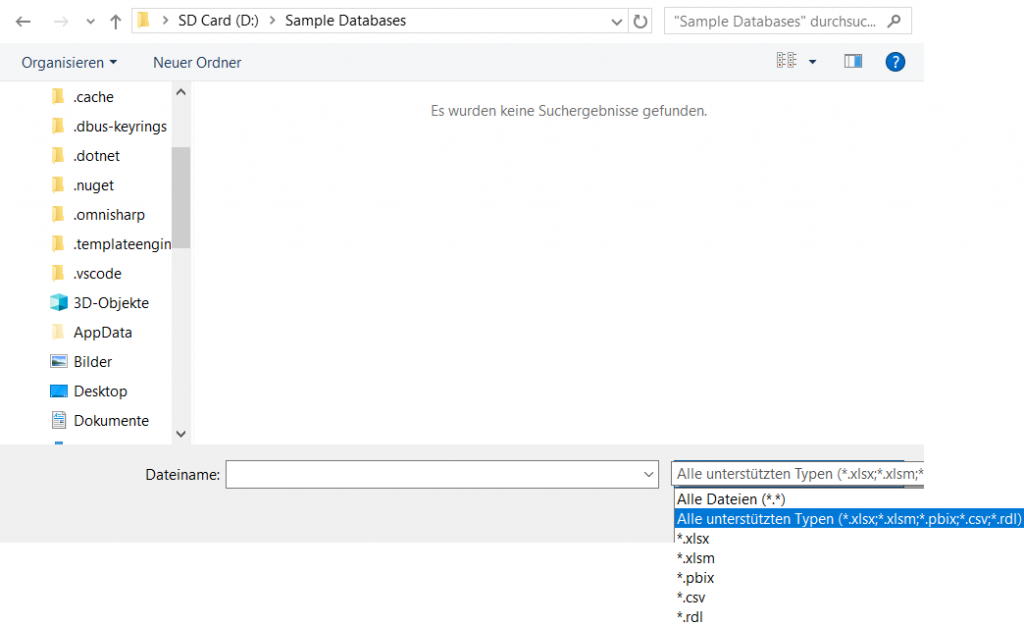
You should open Power BI Desktop application and follow “Get Data > More > Database > Access Database” menu path and create reports by using it and saving it as PBIX file. Then you will be able to publish this file to Power BI Online or connect to PBIX file by using “Get Data > Files” path in Power BI Online Service and create your reports on top over it.
To do this, you can follow these instructions below:
- Open Power BI Desktop Application
- Follow “Menu > File > Get Data > More” and it will open a new window with full of supported data sources.

- Find “Access Database” from list on the right or by using Search on top left.
- Choose your desired MS Access database file.
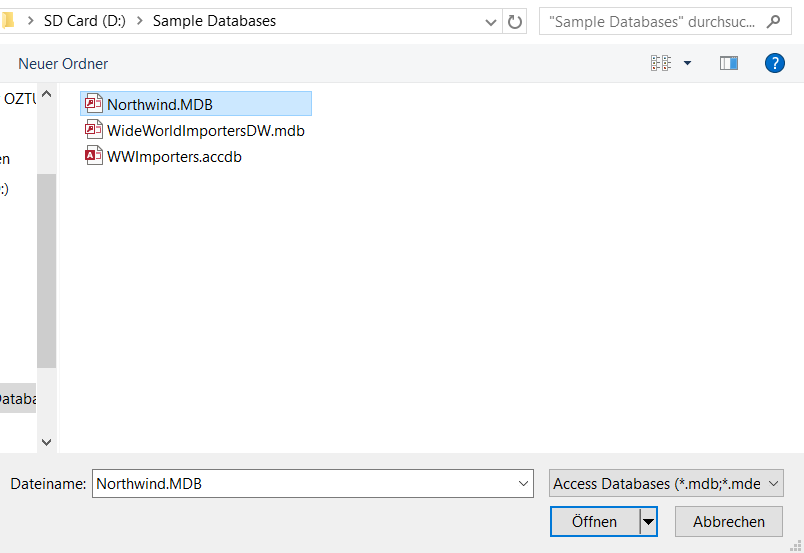
- Now you will see the entire list of tables in that selected database file. Now you can select and import tables as desired.
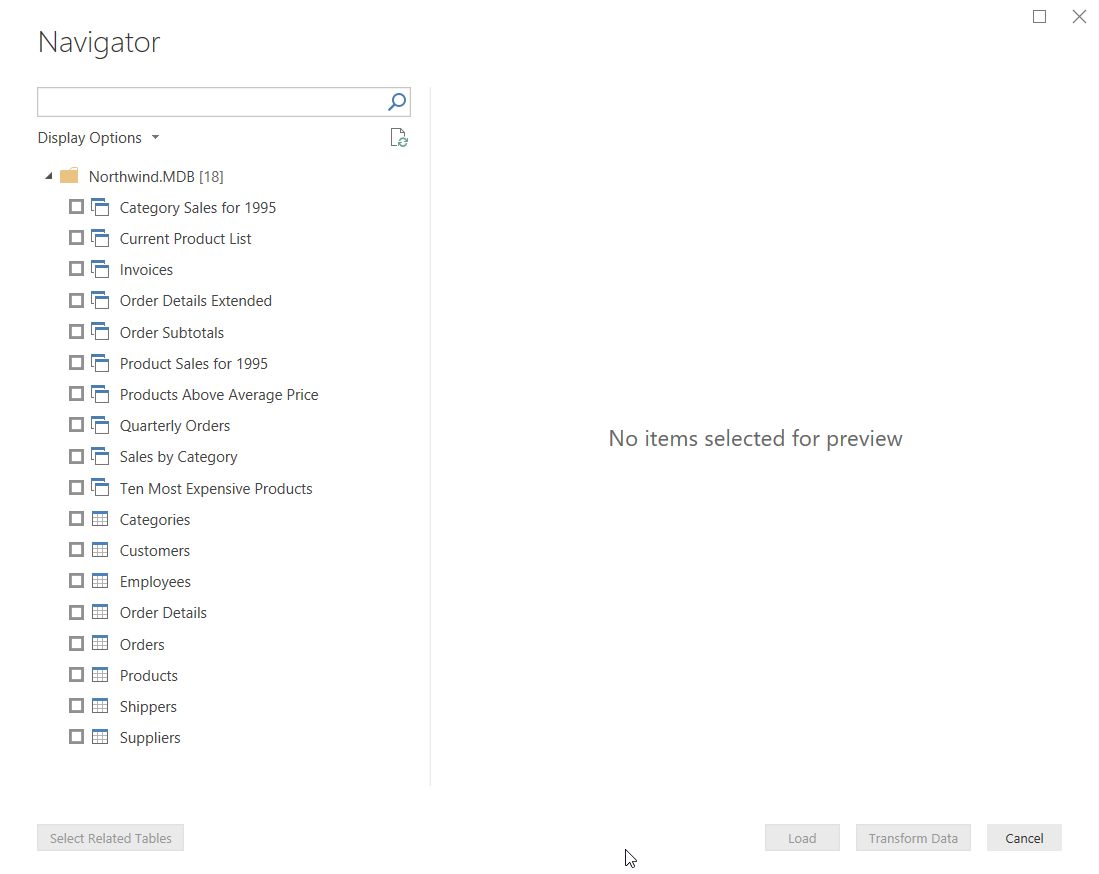
(If you got error regarding Access Database Engine Driver incompatibility in this step see Note 1 at the end of this post) - After you are done with the data import, design your report (or just create an empty one) and hit Publish or Save it as PBIX file in your local drive (later to upload it manually from portal)
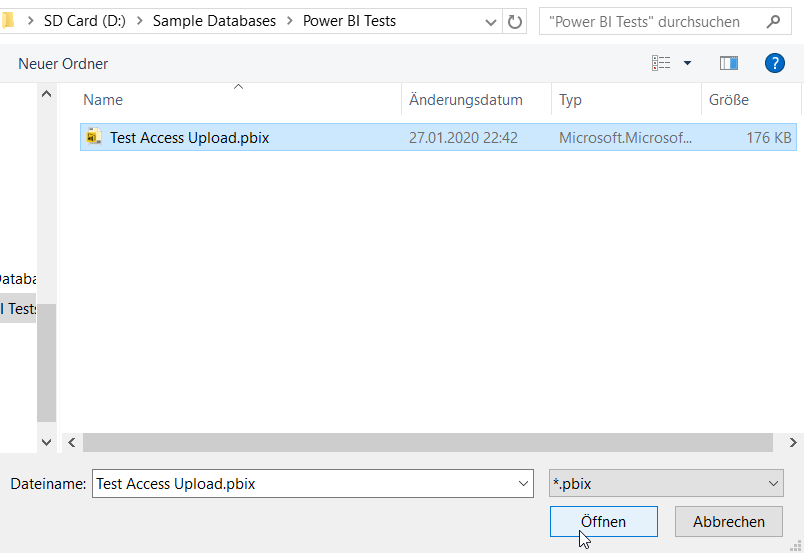
- You will be able to see your newly created dataset in “Datasets” section of your Power BI Online instance.
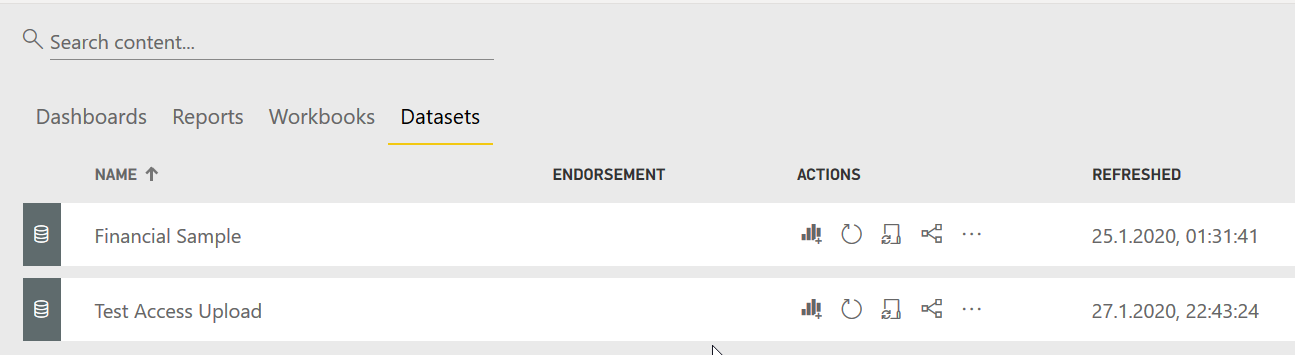
- That’s it. Now you will be able to create your reports over it.
#Note 1:
When you were trying to connect to a Access Database and got following error:Details: "Microsoft Access: The 'Microsoft.ACE.OLEDB.12.0' provider is not registered on the local machine. The 64-bit version of the Access Database Engine 2010 Access Database Engine OLEDB provider may be required to read 'Northwind.MDB'. To download the client software, visit the following site: https://go.microsoft.com/fwlink/?LinkID=285987."
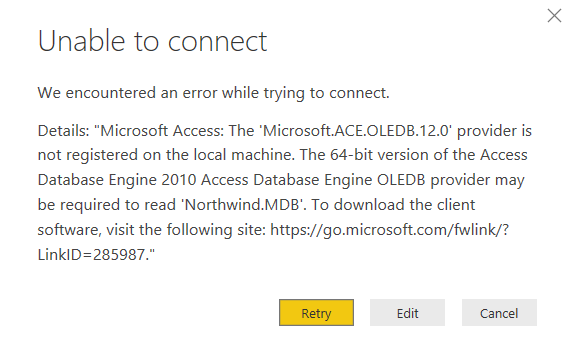
It means the driver of the datasource that you are trying to connect and the application that you are using has different system architecture. For instance you have installed Power BI Desktop 64 Bit but trying to connect to Access database with 32 Bit Access Driver vice versa. To keep it simple: Either use Power BI Desktop 64 bit and Access Driver 64 bit together or Power BI Desktop 32 bit and Access Driver 32 bit. (Note that Access Database Driver and MS Access Application are totally different things.)
Another important point is:
If you already installed Microsoft Office as 32 bit, do not install Access Driver 64 bit. You will not be able to use two versions of same product in same box/computer and would probably get an annoying error like this:
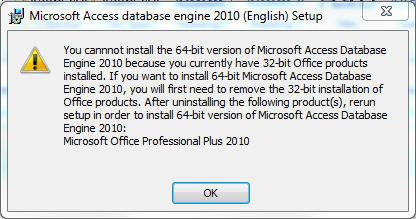
Best Practice is to install Power BI Desktop inline with the architecture of your Microsoft Office.
However if you want to use 32 bit Power BI Desktop Application, you will experience out-of-memory problems on large datasets.
If your Power BI Desktop Application architecture and Microsoft Office Installation is already 64 bit and you’ve got the connection error, it is highly probable that your computer has Access Database Driver 32 bit. Just download and install 64 bit Microsoft Access Database Engine 2010 Redistributable executable (AccessDatabaseEngine_X64.exe) from following link: https://www.microsoft.com/en-us/download/details.aspx?id=13255
For more information, follow the link in the original message for troubleshooting connectivity issues.